Isn't it frustrating when the quality of your photo is just BAD? Like the faces of your sims are pixelated when you're trying to edit a photo... even if you have your game settings put to the max!
It's most likely because you are saving your files as .JPEG, .JPG, or .BMP. The best file type you can save it as is .PNG.
Methods:
1)When you are saving a file, make sure to put the title, and then .png, like this: <title>.png (No arrows, though) This is the best quality you can save it as.
2) (If the above does not work) In your photo editor, go to 'File' and then 'Save As' if you have the option 'Save as type', select PNG.
3) (If you don't have the option to do method 2) ***This only works for certain photo editing programs*** Go to 'File', and then click 'Export'. Name your file and choose the file type (PNG), then save.
4) (If all of the above are not working) Simply go to iPiccy, click 'Start Editing' at the bottom, click 'Upload Photo' and select a picture, then (if desired) edit your photo, and then finally, at the top, click the Save button. It is the last one. Name your file, and where it says 'File Format', click PNG and save to your computer. Yep, it's that easy!
If you are still having problems with the quality of your photos, then it's probably because you are using the 'C' key in-game to take the photos. This is a quick and easy way to take in-game photos, but the quality is not good... at all! These pictures usually come out blurry. When taking screenshots, you want to use the 'Print Screen' key on your keyboard. It usually is called 'PrtScn' and can be found usually next to the row of F1, f2, f3, etc. keys.
Another cause of blurry pictures could be that your game quality settings are just not set to the max. Click here to read an article that explains the correct quality settings and how to take beautiful astonishing photos!
Before (File type JPEG) See how the face is slightly pixelated and distorted.
After (File type .PNG) Face is smoother and the text is no longer pixelated. Picture is smoother overall.
Happy Simming! Hope you enjoyed this little tip and good luck while taking photos!
P.S, I use GIMP to edit my photos. It's not as good as Photoshop, but damn, it's close! It's free and has a LOT of filters and effects. WARNING: Only EXPERIENCED editors should use photo editors like GIMP and Photoshop. Don't risk screwing up a photo because you have no idea what to do!
You can download Gimp from the original site, for free, here.

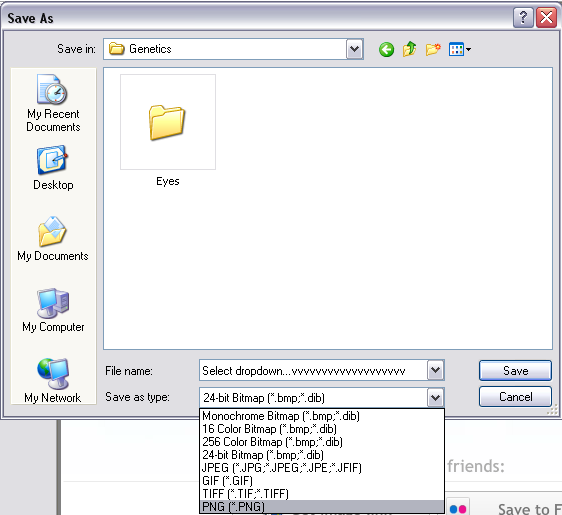

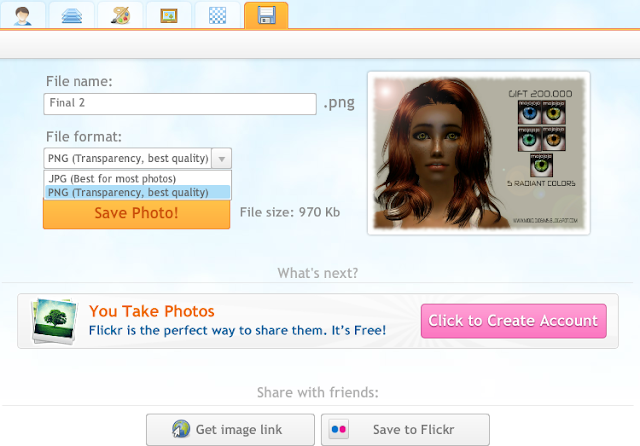


No comments:
Post a Comment